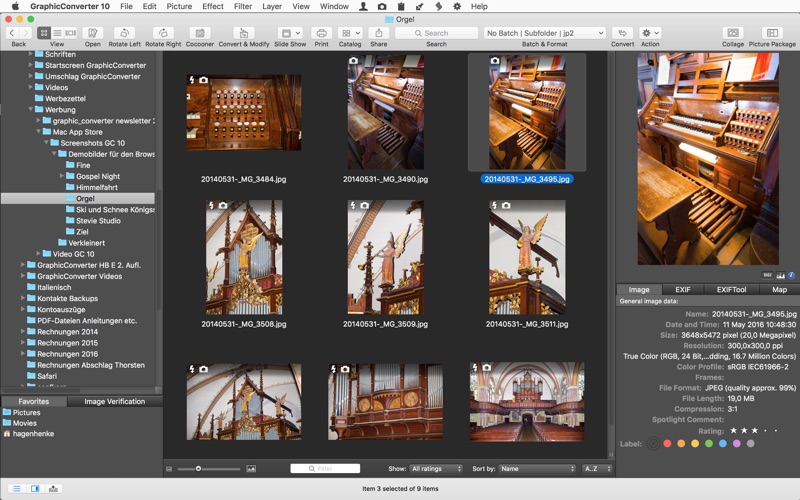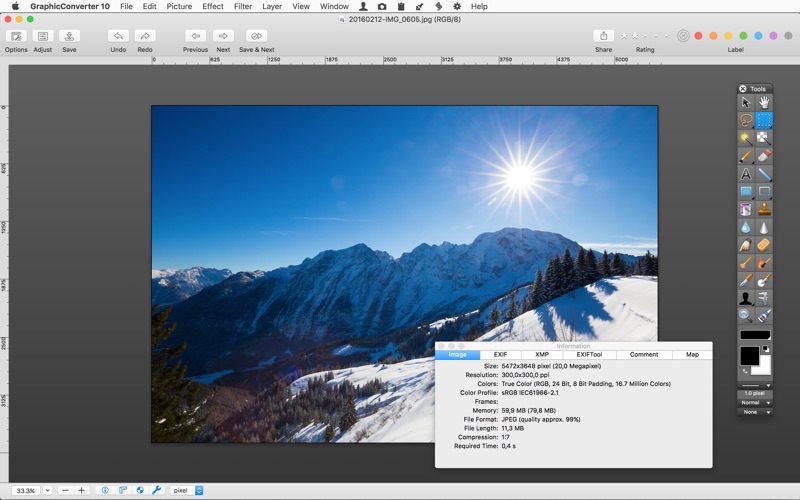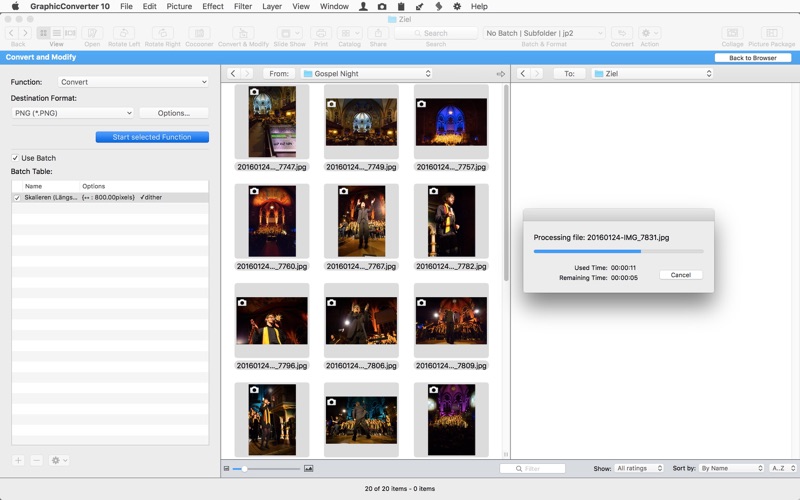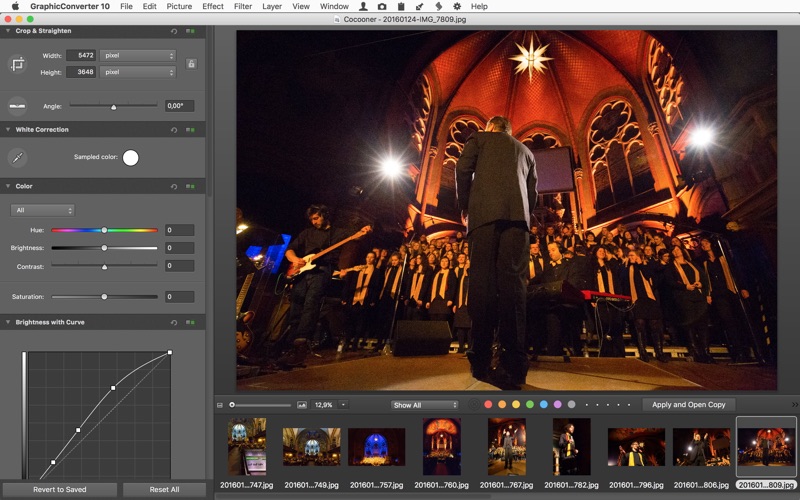
GraphicConverter 10
GraphicConverter 10 is the universal tool for browsing, enhancing and converting images. Simply drag a folder onto GraphicConverter 10 to view your pictures.
The slide show for viewing and sorting images is a big hit among users. Use standard tools to edit images or display the most important controls in the window.
Professional users love GraphicConverter 10 because of it’s wide range of functions for handling meta data like Exif, IPTC, XMP and GPS. Want to copy the filename into the IPTC description? GraphicConverter 10 will take care of this for you.
You can open over 200 graphic file types and save images in over 80 formats. A simple multiple conversion mode takes care of batch runs. Want to use a batch function to alter the image size or change the color mode to CMYK? Dozens of batch functions are available.
GraphicConverter 10 has everything you would expect from a versatile image processing application for your Mac. Simple usage and far-reaching options await you along with stability and reliability.
In the press, GraphicConverter has been described as a “Swiss Army knife” and as an “all-round wizard for image editing on Macs”. We could not describe it better.
New features of version 10:
Collage
Would you like to put together a collage of the best photos from your vacation? No problem with the new Collage function. Select the image files in the Browser and open the Collage window where you will find basic layout functions. It is so easy to use that even your children could do it. That’s a promise.
Face Recognition
You will notice how useful Face Recognition is, for example, when you want to print your best family photos for an annual album. Simply enter the names of people you want to add. GraphicConverter does everything else for you and will display the pictures in the Browser. You want to add your children’s best friends too? Simply enter their names and the job is almost done.
Picture Package
We all know the situation. You want to print several copies of a portrait or a passport photo on one sheet of paper. This is very easy now thanks to the new Picture Package function. Select the picture, open Picture Package and off you go. It is childishly simple and versatile. Also, it allows you to use valuable photo paper in an ideal way.
And much more…